Tip: Head over to the community discussion here to share your feedback!
In the hustle and bustle of handling tickets all day, scrolling down to the latest conversation in each ticket can sometimes get to your agents. The order in which they see conversations within the ticket details page, be it chronological or reverse chronological, should be a choice that they make.
Admins can enable their agents to view the newest conversations on top with a single click, so they don’t have to scroll down every time to find the latest updates on a ticket.
A quick guide to setting up reverse order for all agents:
Log in to your support portal as an Administrator.
Go to Admin > Account > Helpdesk settings under General settings.
Find the sort conversations section and choose ‘show newest on top’ from the dropdown. This will reverse the order of conversations within a ticket instantly, with the latest conversation on top for all the agents on your helpdesk.
Don’t forget to click on Save at the bottom of the page.

If, as an agent, you prefer the default chronological order, here’s how you can switch back:
Log in to your support portal as an Agent.
- Click on your profile picture on the top right corner and navigate to Profile settings.
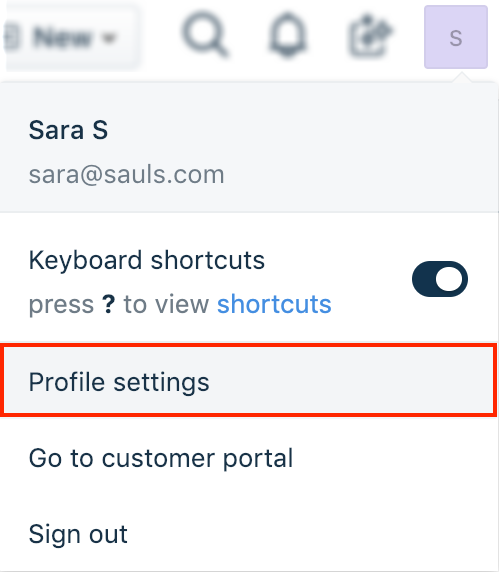
Find the Sort conversations section on the right pane.
Choose ‘Show newest on top’ from the dropdown to reverse the order of your conversations in the ticket details page.
Selecting ‘Show oldest on top’ will display your conversations in the default chronological order.
- Don’t forget to save your changes at the bottom of the page, once you’ve made your choice.

- Know that you can switch between the two orders at any time, by going back to your Profile settings.

